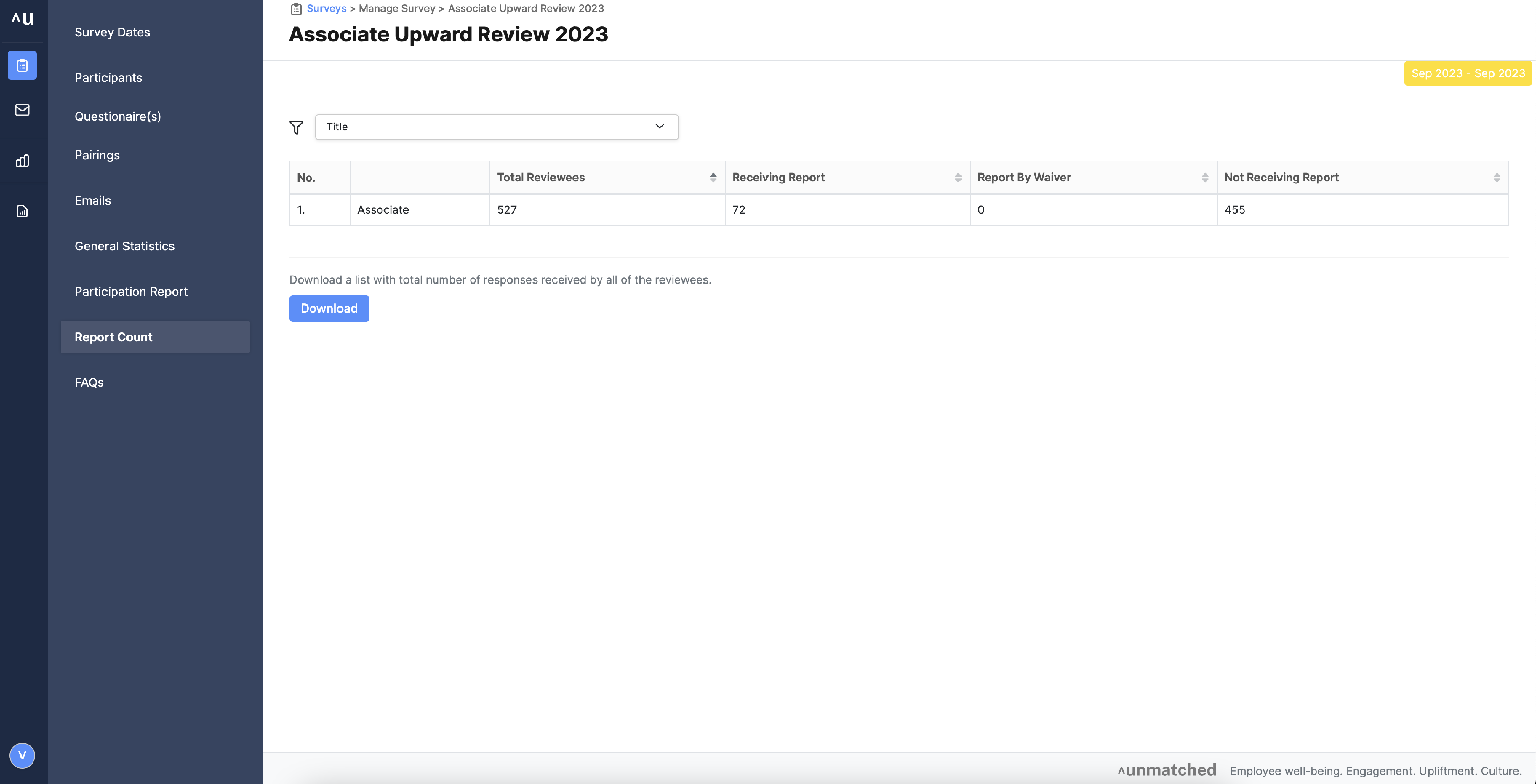Where to view the participation statistics of the ongoing surveys?
- Go to the ongoing surveys list on the surveys page.
- Click on the gear icon/ manage survey button in actions.

- Go to the General Statistics page to view the overall stats.
Overall statistics in this page:
- Number of reviewers who have activated.
- Number of reviewers who have participated.
- Number of full and waiver reports
- Number of submissions completed, declined, in progress, or yet to be started
- Go to the Participation Report page to view the participation statistics. (see below)

Go to the Report Count page to view the report count. You will be able to use the various filters available to see the report count at granular levels.
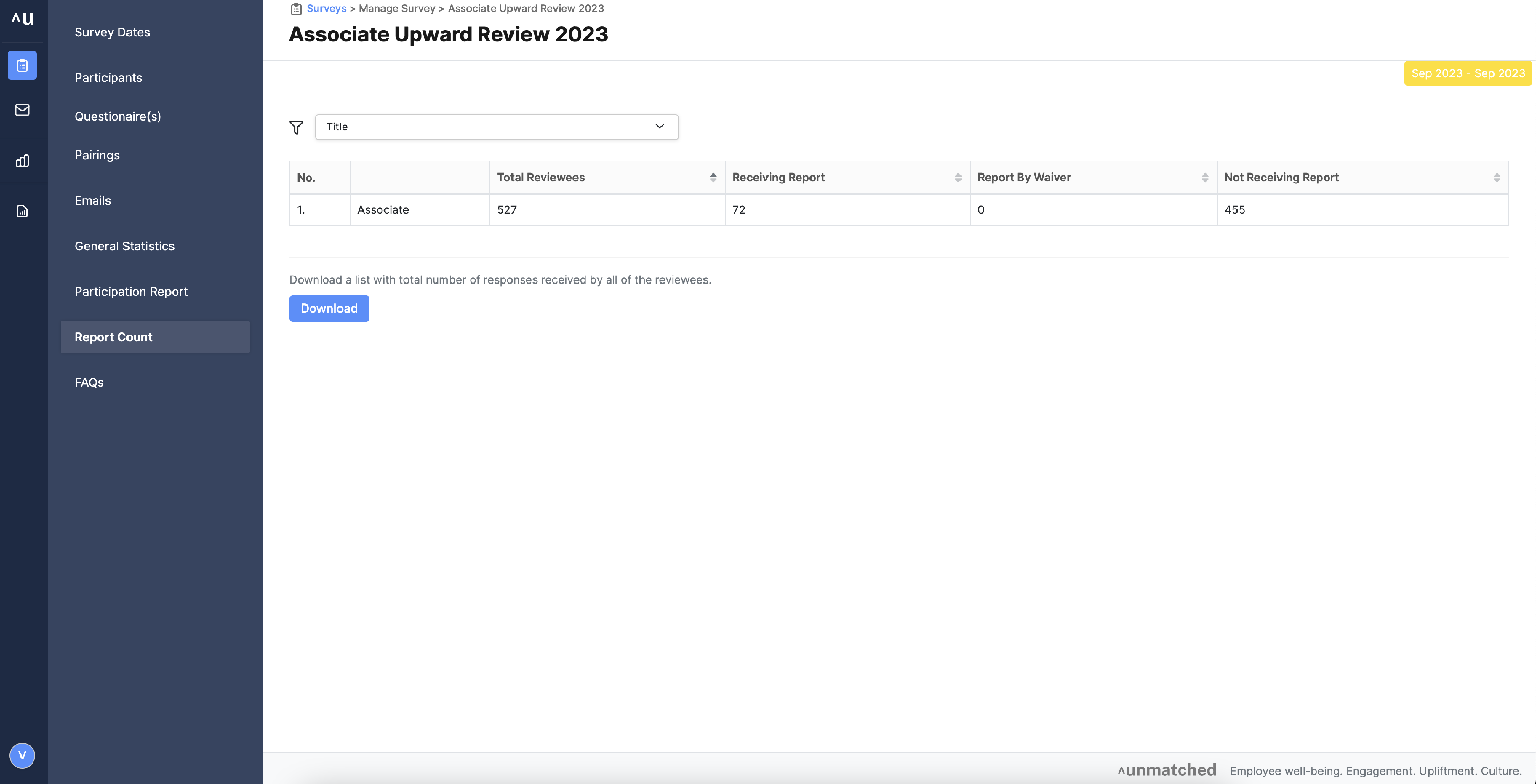
- On the report count page, there is also an option to download an Excel file to get the number of responses received by each of the reviewee. Click the Download button to get the report. This does not show who wrote the review but just shows the aggregated view of the number of reviews received for statistical and tracking purposes. The system does not have the capability to show who wrote the review because of the confidentiality and security setup.
Here is the link to a short video on how to view participation stats.