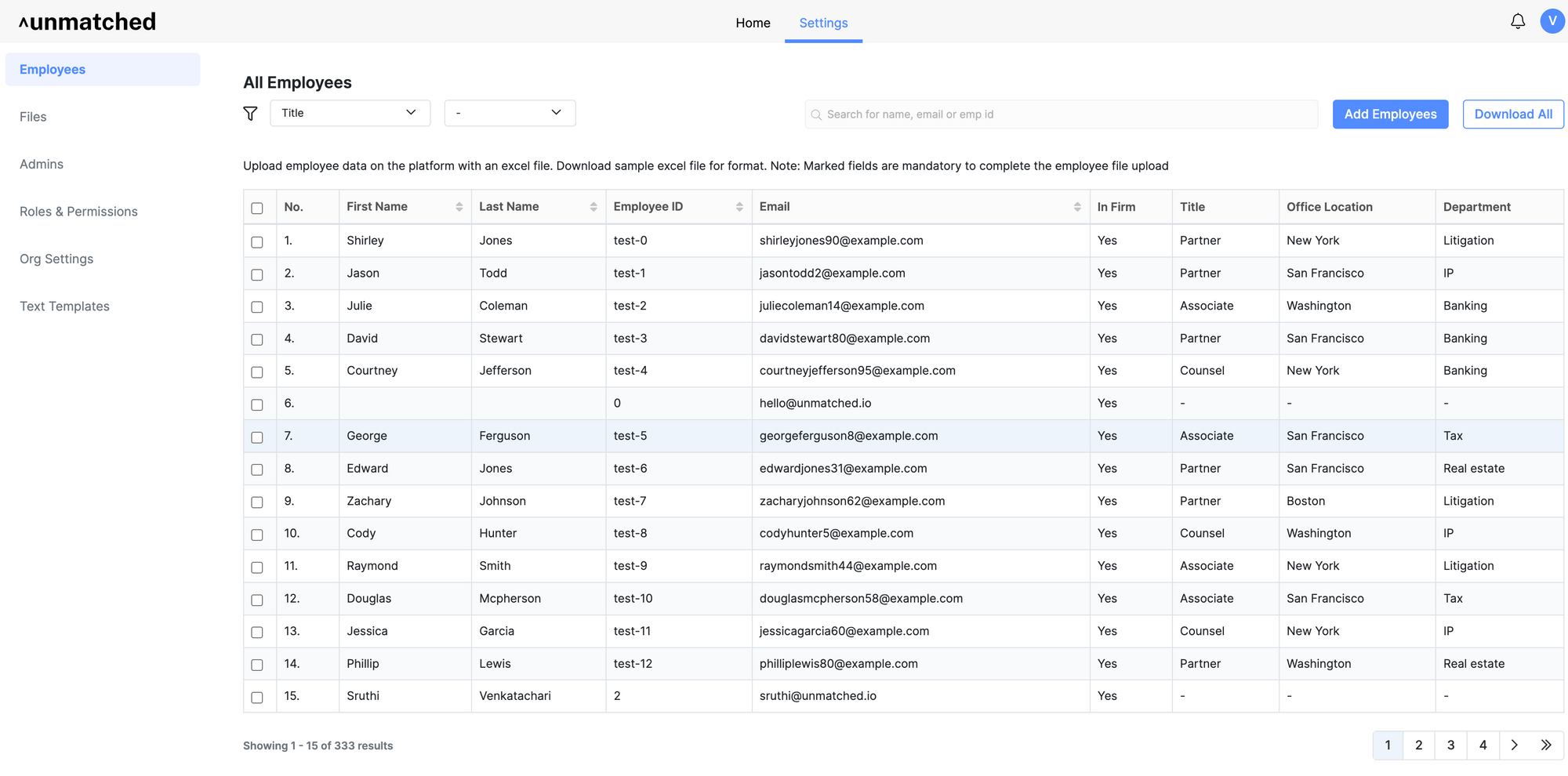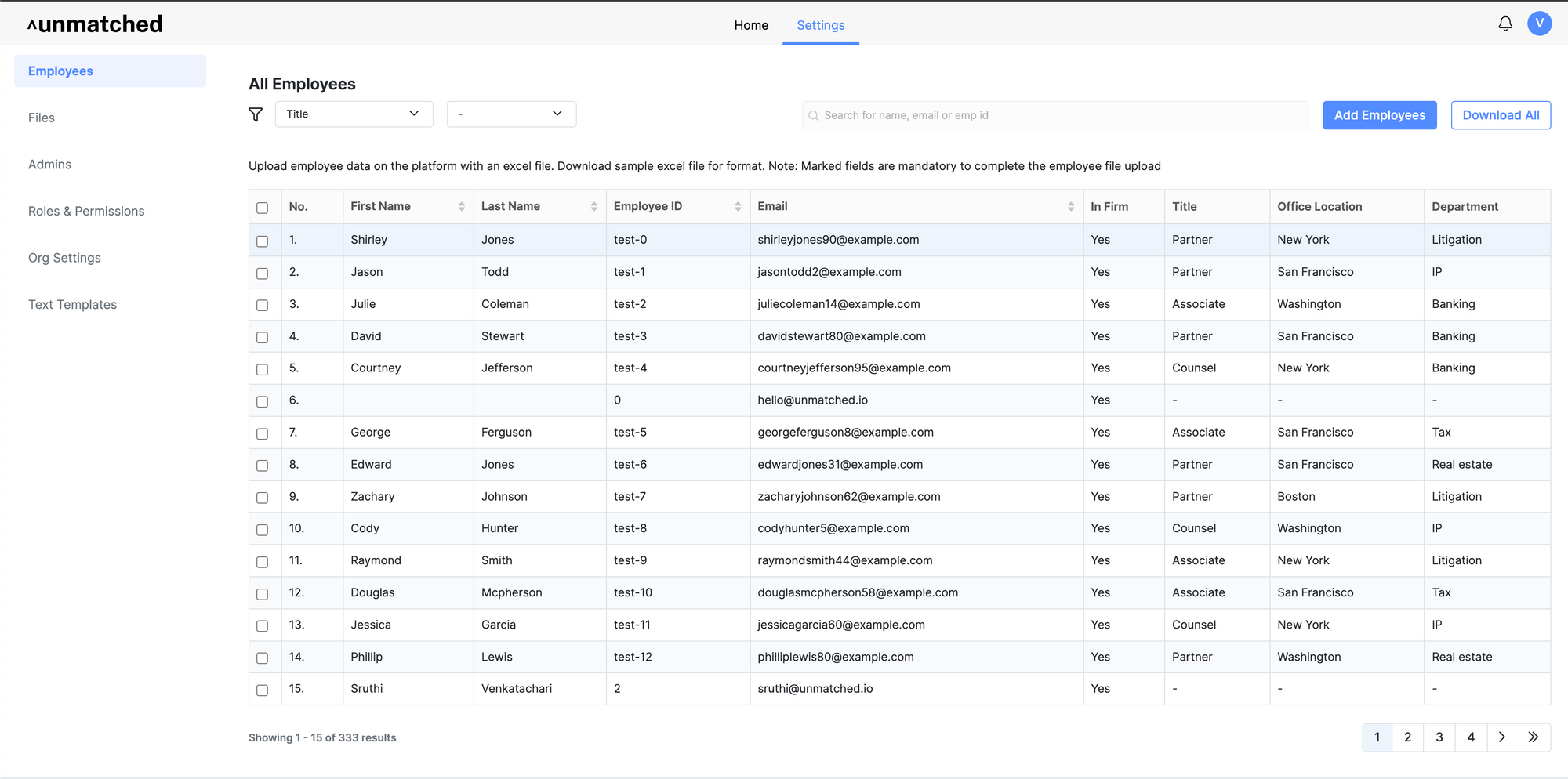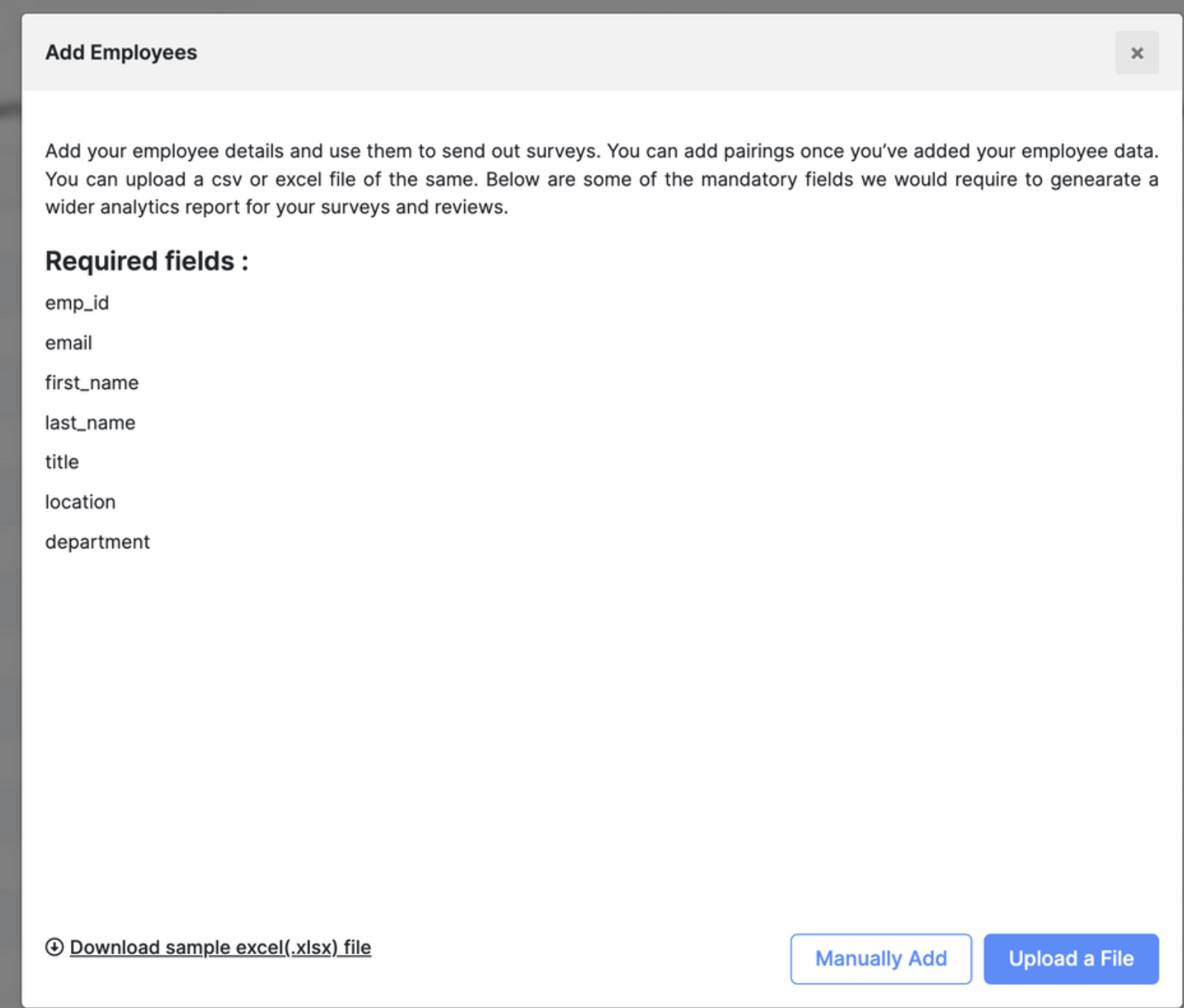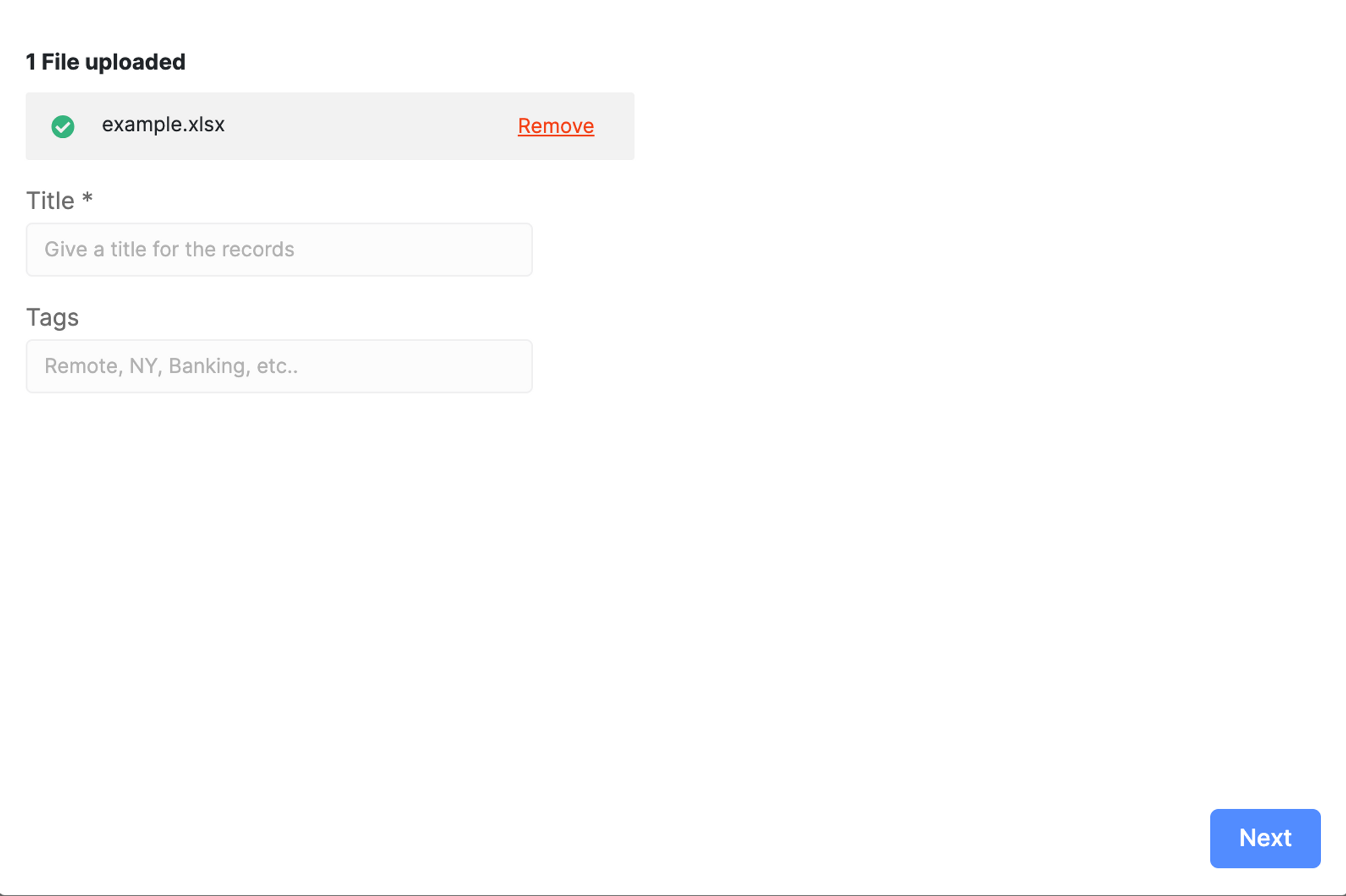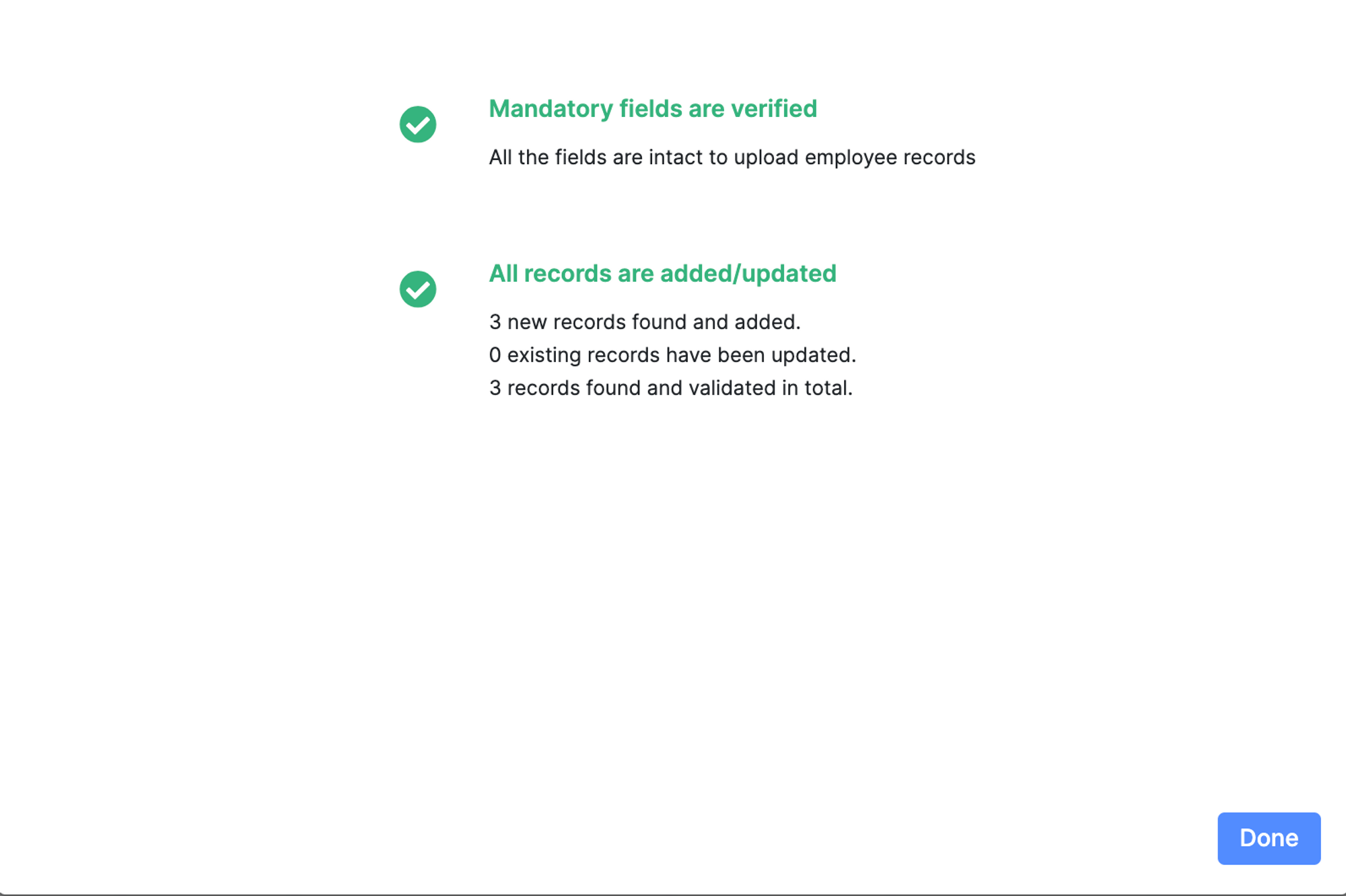How to add or update an employee record?
Navigate to the settings page after logging in.
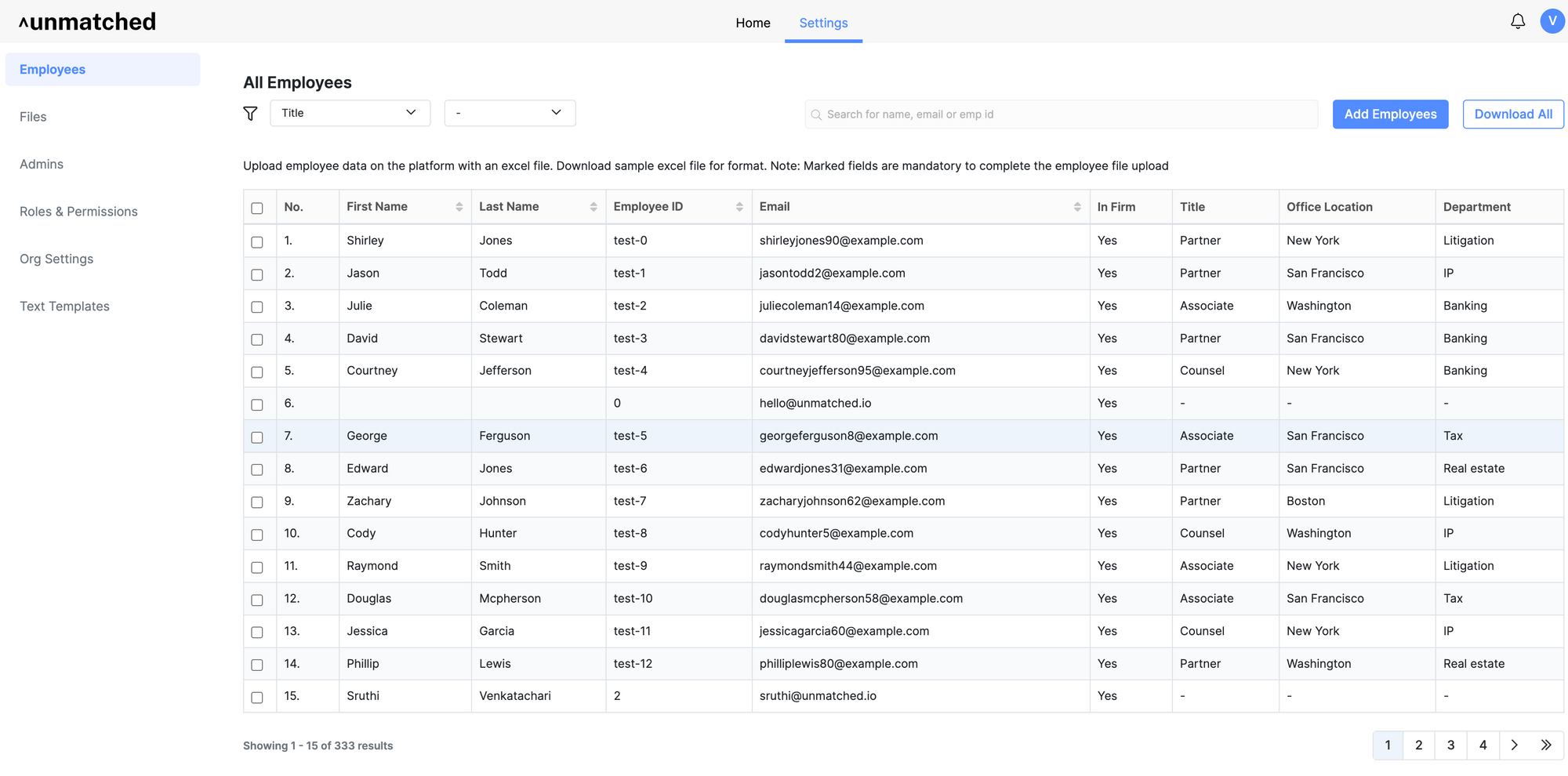
- Click on Add Employees button.

- There are a couple of ways to add employees.
- Manually add employees to the site. This is useful when you add or update a few employees.
- Upload an Excel file with all the employee details. This is useful when you add or update many employees through a file feed.
Manual add employee/update (for fewer changes)
- Click on the Manually Add button to open up a form to enter the employee details

Fill in all the required fields to add employees and click the Add Employee button. The added employee is listed in the <All Employees> list.
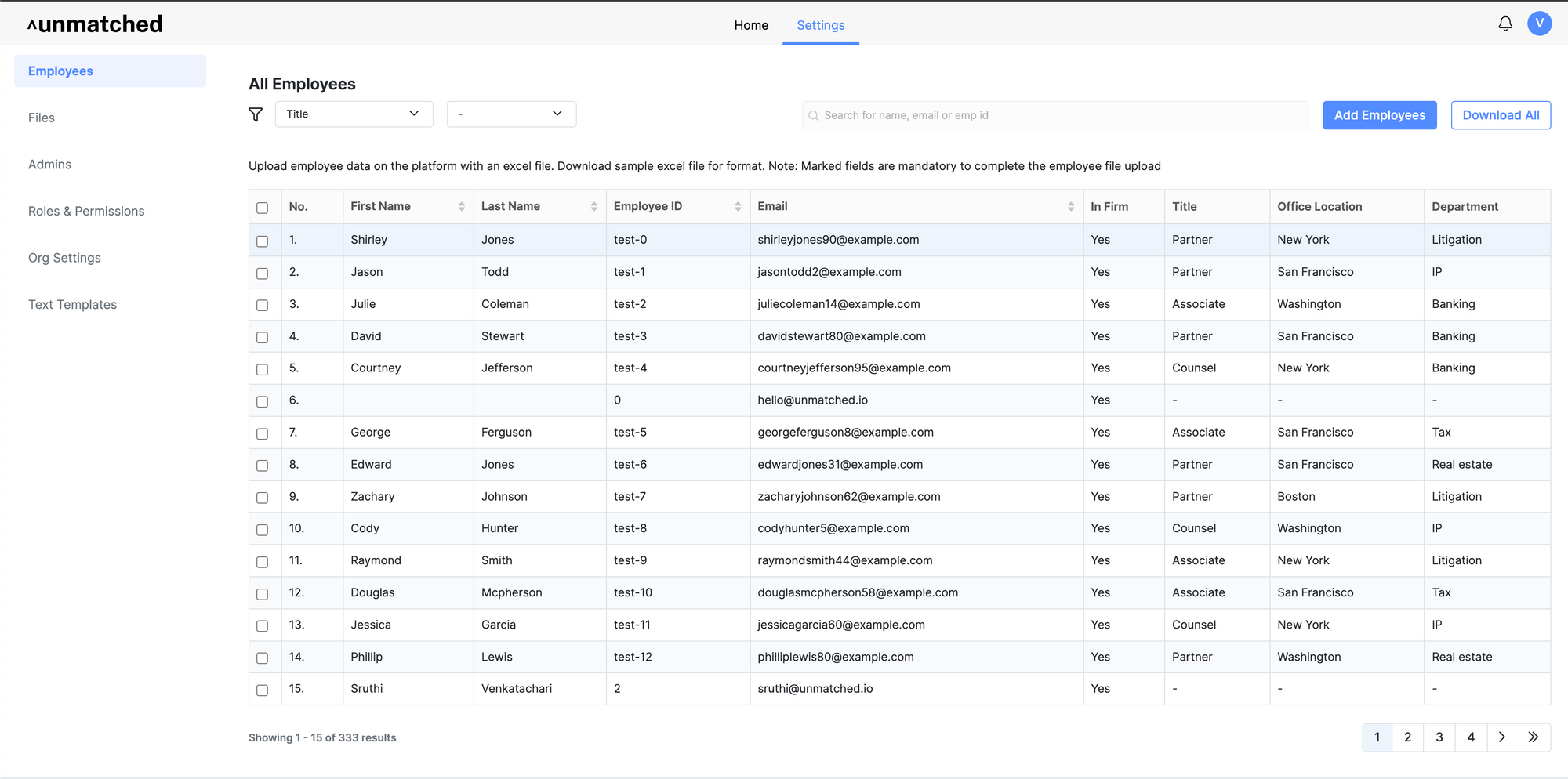
Update employee details: To update any employee details, click on the row of the employee whose details need to be updated. A modal will pop up with the existing details like below. Edit required fields and save to complete the update.

Note:
- Employee ID and Email ID are unique fields. There must be only one employee with the same Employee ID and Email ID.
Employee ID can be left empty if unavailable, and the system will pick up an autogenerated unique Employee ID.
File Upload for employee add/ update (for bulk changes)
Download the sample Excel file. (The sample file will contain columns with required details).
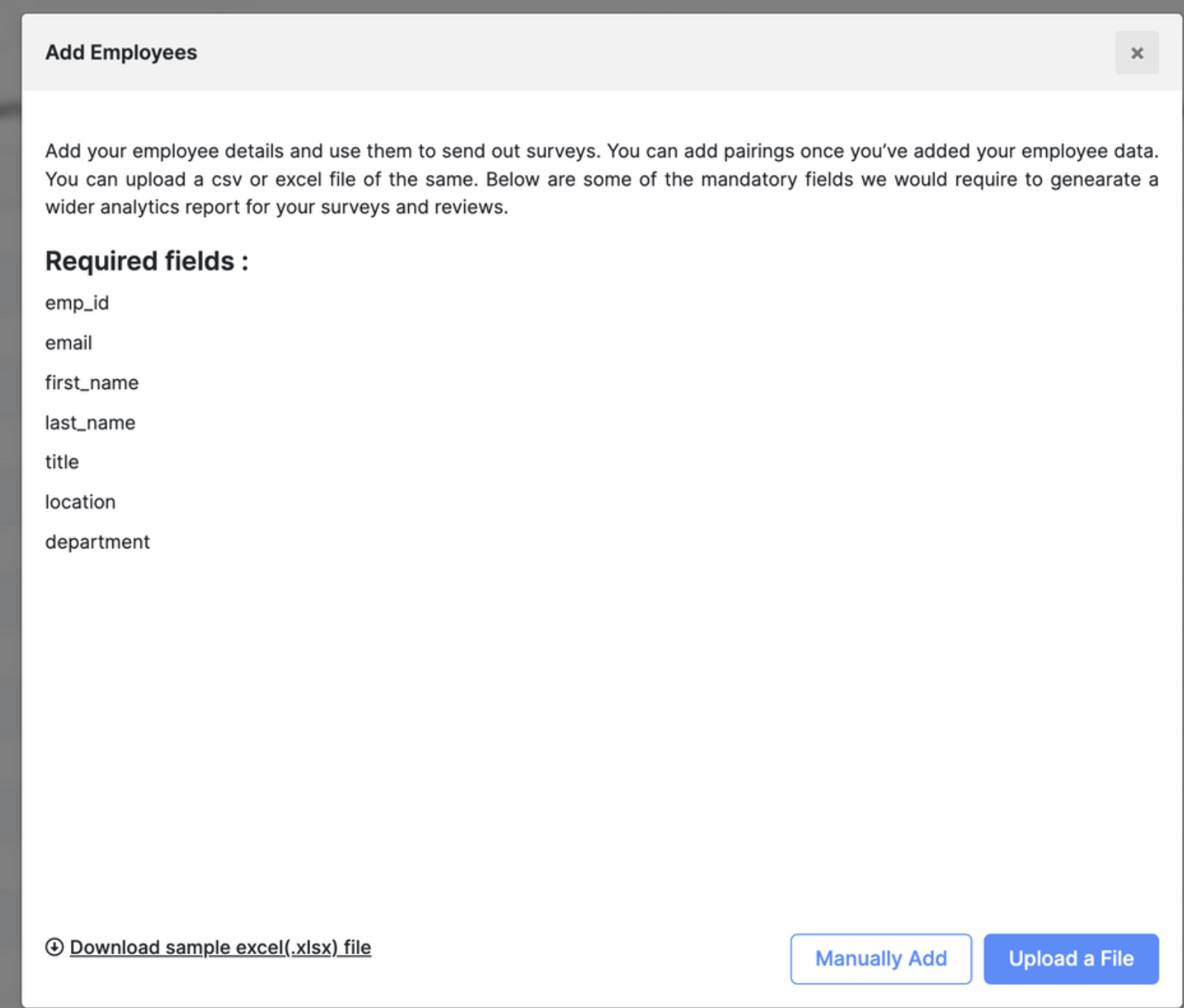
Prepare the sheet with all the employee details (in each row).

Navigate back to the site and upload the file.
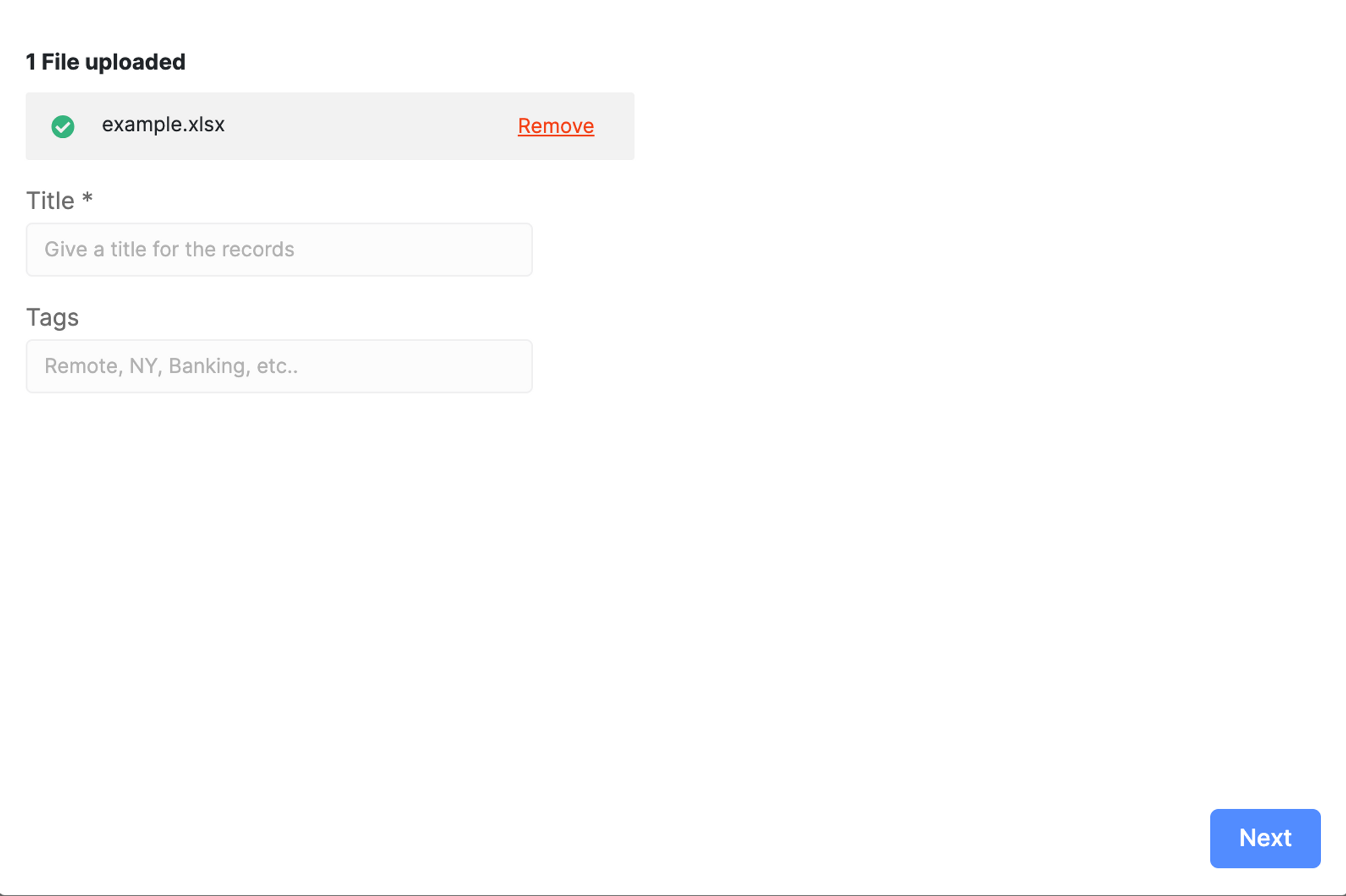
- Enter the title and tags referring to this file upload (example: August 2023, employee update)
- Click on the Next button to complete the upload.
A success message will appear if everything in the file upload is good.
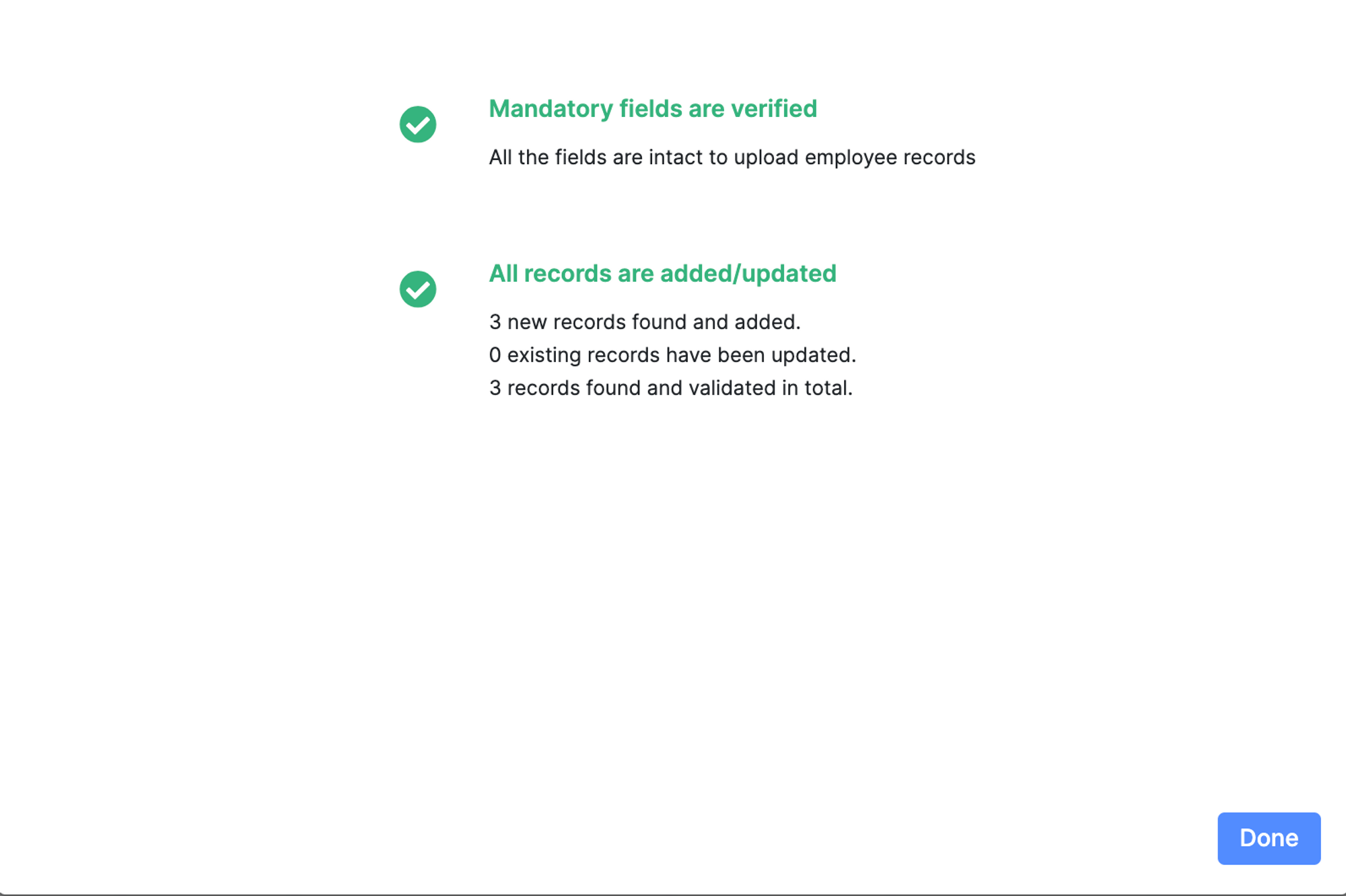
- For updating the employee details, the exact process can be followed by entering the updated details against the unique Employee ID.